Migrating to Protonmail
Changing email addresses can be a challenge since in some cases like me, I’d been using my old gmail account for more than a decade. Fortunately there are some things that can make it easier.
It might be that it is best to just make a clean break. Inform those that you want to have your new email address, ask them to update their address book for you. Then abandon the old address and don’t look back.
Unfortunately, it might not be so simple. Some might not update their address book for you. You might miss notifying some people you need to. Gmail provides a couple of options that can help.
First, you can forward all of the email that arrives in your gmail to your new Protonmail account. I choose not to do this, because there are so many mailing lists that I am on that a lot of this email I don’t really want or need. So rather than clutter my new inbox with all this old email, I choose the second option below. However, if you do want to use this option:
- Login to gmail
- Click the gear in the upper right
- Select “See all settings”
- Click “Forwarding and POP/IMAP”
- Click “Forward a copy of incoming mail to”. Please note, you may need to first add a forwarding address by clicking the “Add forwarding address” box and following the steps.
The second option, and what I choose to do, is to set up filters in gmail and selectively forward certain emails. So for family and friends, I have created filters to forward these emails to my Protonmail. In order to do this, you need to first setup a forwarding email address. Follow the steps above, except instead of clicking “Forward a copy of incoming mail to” click the “Add forwarding address” and follow the steps. Then in order to setup filtering to forward you email:
- Login to gmail
- Click the gear in the upper right
- Select “See all settings”
- Click “Filters and blocked addresses”
- Click “Create a new filter”
- A box will pop up where you can type in filter criteria like who the email is From. So you don’t have to create a filter for every email address you can separate email addresses with OR (make sure it is capitalized). So in the From you can type “friend1@gmail.com OR friend2@gmail.com”. If you had more friends, just keep adding more with OR between them.
- Click “Create filter”
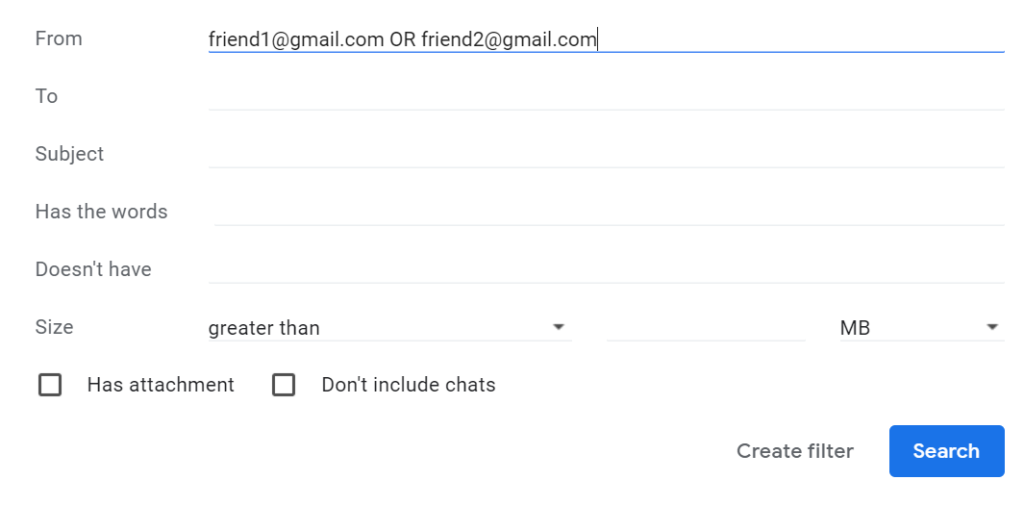
- You’ll then see a page to specify what to do with incoming mail that matches the filter. I have been selecting mark as read, and forward to my protonmail. You could also delete it, mark it, etc.
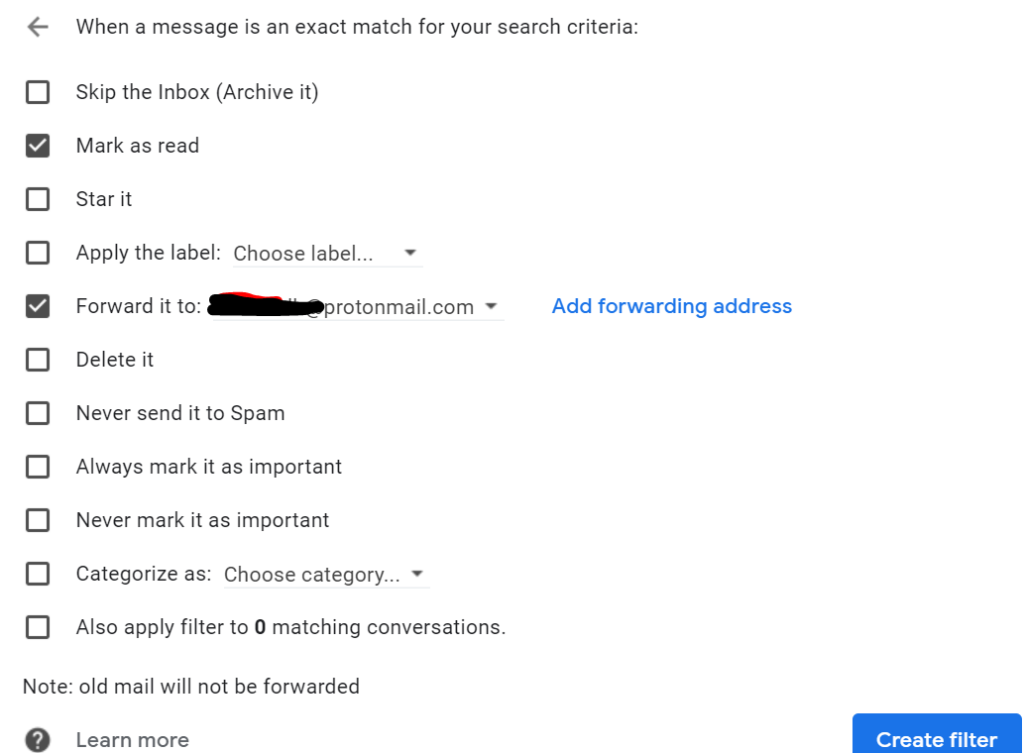
- Click create filter
At this point any new email arriving that matches the From address will automatically forward to your Protonmail. The nice thing is when it arrives in protonmail, the CC list is in tact and the email appears as if from the original sender. You can simply reply or reply-all and your email will go back to them. When you reply you might remind them of your new email address to bypass gmail since having the email pass through gmail is actually defeating the purpose of why you moved off of gmail in the first place. But, it is a nice work around to get your email to your new account.
I expect other email services like yahoo, outlook, etc might have similar forwarding capabilities. But since I have not used any of those any time recently, I can not speak to them. If someone is well versed in them, then feel free to post information as a comment.
For more information on migrating from Gmail to Protonmail see this Protonmail blog post.